Sleep mode is an important feature for laptops, as it helps conserve battery life and maintain optimal performance. There are several different types of sleep modes, each providing different levels of power savings and performance. In this blog, we’ll take a look at the different types of sleep modes, what they do, and how to find out which modes are supported on your laptop.
When you close the lid on your laptop or press the power button, the system usually enters a low-power state known as Sleep mode. This is the most basic sleep state and is also known as Standby or Sleep mode, but there are different types of sleep modes.
Types of Sleep Modes
S1 (Standby or Sleep): This mode is also known as Sleep mode or Standby mode, and it is the most basic sleep state. The system enters a low-power state, but it can quickly return to normal operation when the user wakes it up by pressing a key or moving the mouse.
S2 (Standby or Sleep): This mode is similar to S1, but it has a deeper sleep state. The system enters a low-power state, but it takes a bit longer to resume normal operation when the user wakes it up. This mode is used to conserve more power than S1.
S3 (Suspend to RAM): This mode is also known as Suspend-to-RAM (STR) or Standby mode. The computer enters a low-power state, but it retains the contents of the RAM. This allows the computer to quickly resume normal operation when the user wakes it up.
S4 (Hibernation): This mode is also known as Suspend-to-disk (STD) or Hibernation mode. The computer enters a low-power state and saves the contents of the RAM to the hard disk. This allows the computer to resume normal operation when the user wakes it up, even if the battery is dead or if there is a power failure.
How to check sleep modes supported on your laptop?
However, it is important to note that different laptops may support different types of sleep modes. To check which sleep modes are supported on your laptop, you can open the command prompt and type
powercfg /availablesleepstates
Here is an example,
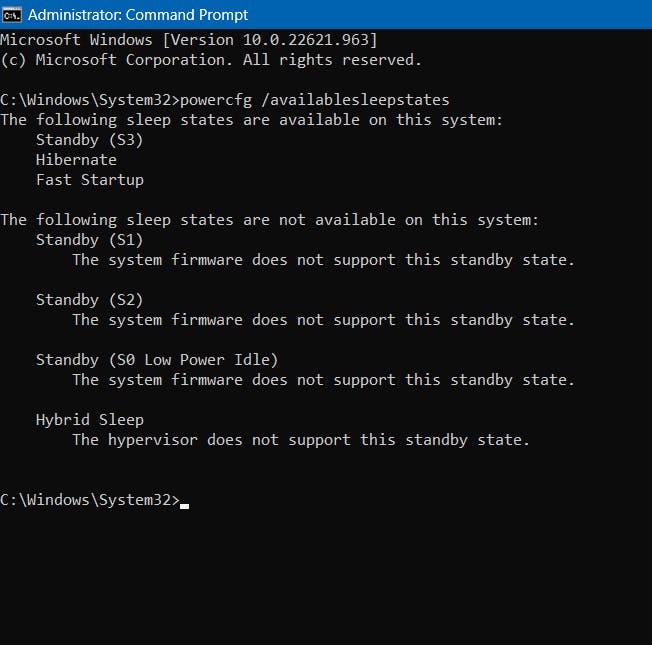
on this laptop, only s3 sleep is supported, and the rest modes are unavailable.
Securing Your Laptop in Sleep Mode
When using sleep mode, it is important to remember to save your work before you put your laptop into sleep mode. This will ensure that your work is safe and secure should you experience any power failures or interruptions. It is also important to make sure that your laptop is in a secure place when you put it into sleep mode, as it is still vulnerable to theft or damage.
Conclusion
Overall, sleep mode is a great feature that helps conserve battery power and quickly resume normal operation when the user wakes it up.

